See install.md for general installation guidelines.
On Windows platforms, the length of the default library build path is near the maximum value (
250characters) allowed by CMake software. This can lead to build failures, particularly for library examples and benchmarks. There are two solutions to this limitation on the Windows OS,
- Place the ParaMonte library repository near the root Drive on the system, for example, in the
C:\,D:\or any other system drive available. Placing the library in the drive root directory will shorten the length of the full build path and will likely resolve the build failures.- Specify a custom short path for the build directory via the installation configuration flag –bdir.
Building via install.bat script in Windows CMD terminal
- The ParMonte library ships with a Windows Batch script file named
install.batwritten in Windows CMD Batch scripting language, located in the root directory of the ParaMonte repository. - This script is a convenience wrapper around the lower-level CMake build instructions below and automates most installation steps on Windows systems using the Windows CMD terminal.
- This script is the recommended build mechanism on Windows systems.
Building via install.bat script in Windows CMD terminal - quick start
Run the script install.bat on an Intel-aware Command Prompt for Windows as:
install.bat --lang TARGET_LANAGUAGE
and to redirect the install.bat script output to a file named install.bat.out, try:
install.bat --lang TARGET_LANAGUAGE > install.bat.out 2>&1
where you must replace TARGET_LANAGUAGE with your choice of programming
language from which you intend to access the ParaMonte library. See the
command-line configuration flag descriptions below for a list of
supported programming languages and other build options.
Building via install.bat script in Windows CMD terminal - prerequisites
You will need the following components installed
on your PC to successfully run install.bat script.
-
A recent version (
>2018) installation of CMake build generator software.
This application can be freely downloaded and installed. -
A recent C + Fortran compilers minimally supporting Fortran 2008.
Two popular compiler choices for Windows are GNU and Intel compilers.
NAG is another excellent Fortran compiler choice, although untested.-
Using Intel Compiler Collection on Windows CMD
a. First, install a recent version of Microsoft Visual Studio (VS) (
>2020).
The Community Edition version of Microsoft Visual Studio can be freely downloaded and installed.
Ensure C++ development tools are selected for installation as they are required to integrate Visual Studio with Intel compilers.b. A recent version (
>2023) installation of Intel OneAPI Base Toolkit.
This application can be freely downloaded and installed by anyone.c. A recent version (
>2023) installation of Intel OneAPI HPC Toolkit.
This application can be freely downloaded and installed by anyone.d. Once all the above components are installed, open the Intel Command Prompt from the Windows Start Menu.
Below is an illustrative image.
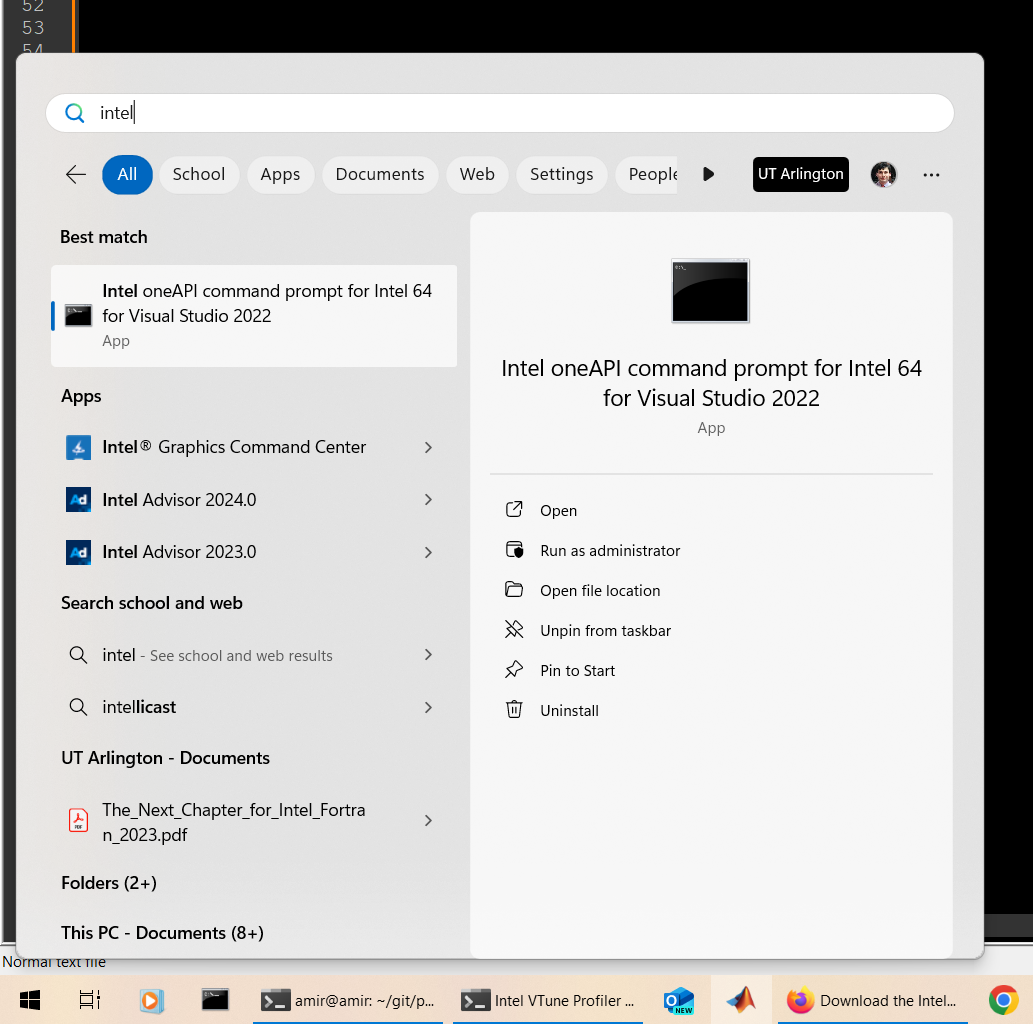 .
. -
Using GNU Compiler Collection on Windows CMD
a. A recent version (
>10) installation of GNU C/C++/Fortran compilers.
The quickstart-fortran offers an excellent packing of these tools.b. A recent GNU-compatible MPI library, only if MPI parallelism is desired.
Other than the Intel MPI library that ships and integrates with Intel compilers, the most promising alternative on the Windows Operating System seems to be the Microsoft MPI library.
The ParaMonte library build has not been tested with the Microsoft MPI library.
Only builds with Intel MPI library and compilers are currently tested.c. Once all the above components are installed, open a Windows CMD terminal that recognizes all applications installed above (that is, all applications can be found in the
PATHenvironment variable).
Two excellent choices are the Intel Command Prompt that can be opened from the Windows Start Menu, as illustrated below.
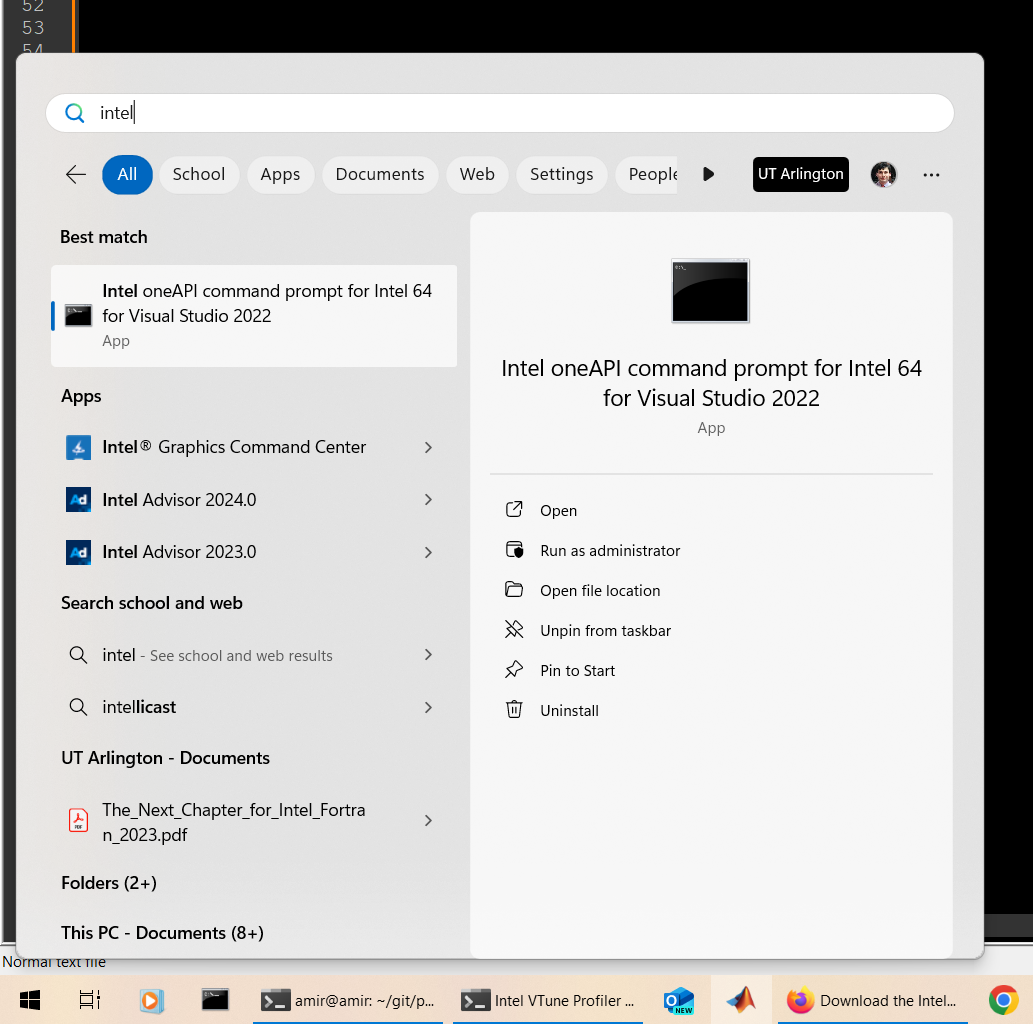 and the x64 Native Tools Command Prompt for VS that
can be opened from the Windows Start Menu, as illustrated below.
and the x64 Native Tools Command Prompt for VS that
can be opened from the Windows Start Menu, as illustrated below.
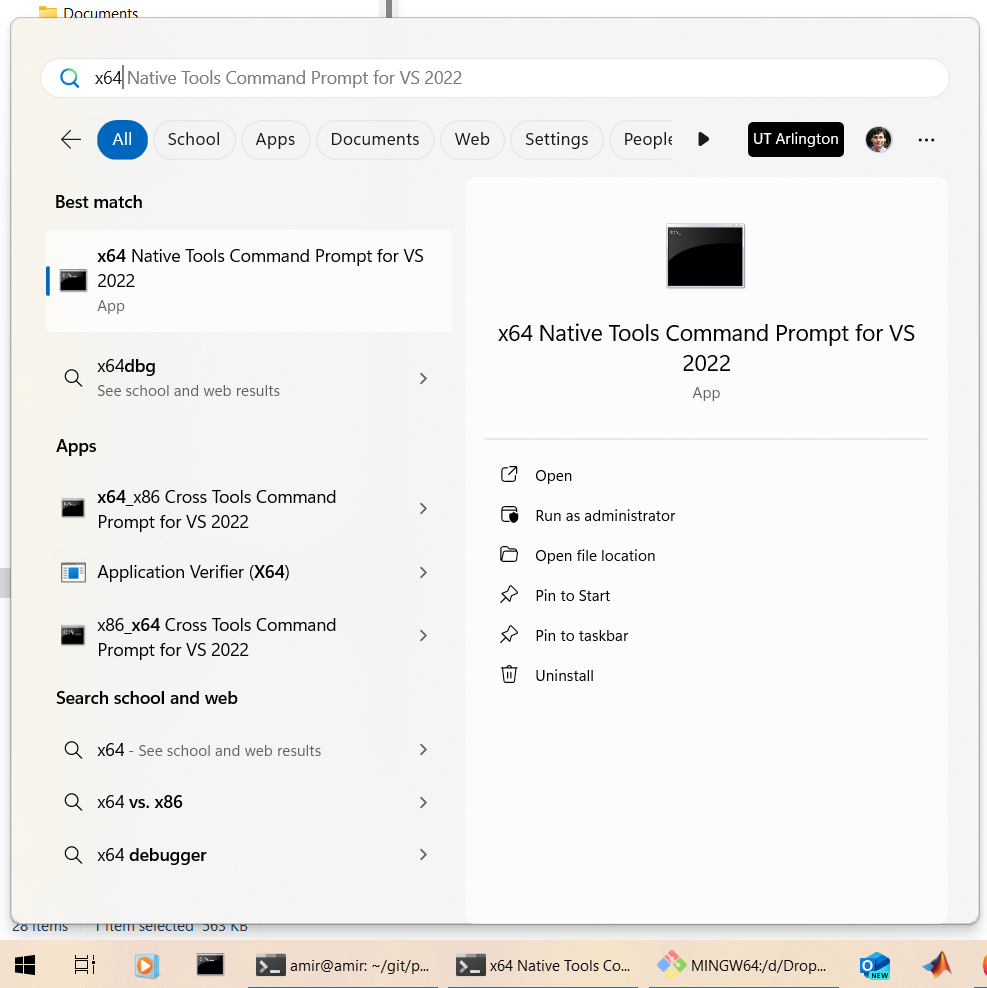
-
-
Navigate to the folder containing the ParaMonte repository on your system.
-
Type
install.batwith the desired build configuration flags. Example:install.bat --lang cinstall.bat --lang c --build release --par mpi --checking nocheckinstall.bat --lang c --build release --par "mpi;omp" --checking nocheckCheck out install.config.md file for a full list of build configuration flags.
C:\Users\username>. If the directory containing the ParaMonte source files is on a drive (e.g., D:) other than the software installation drive (e.g., C:), you will have to first change the drive letter on the command line and then change the directory to your target folder. For example, to switch from a folder on the C: drive to a folder on the D: drive, you have to first change the drive like the following,
C:\> d: D:\>